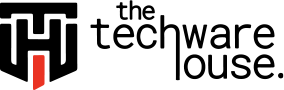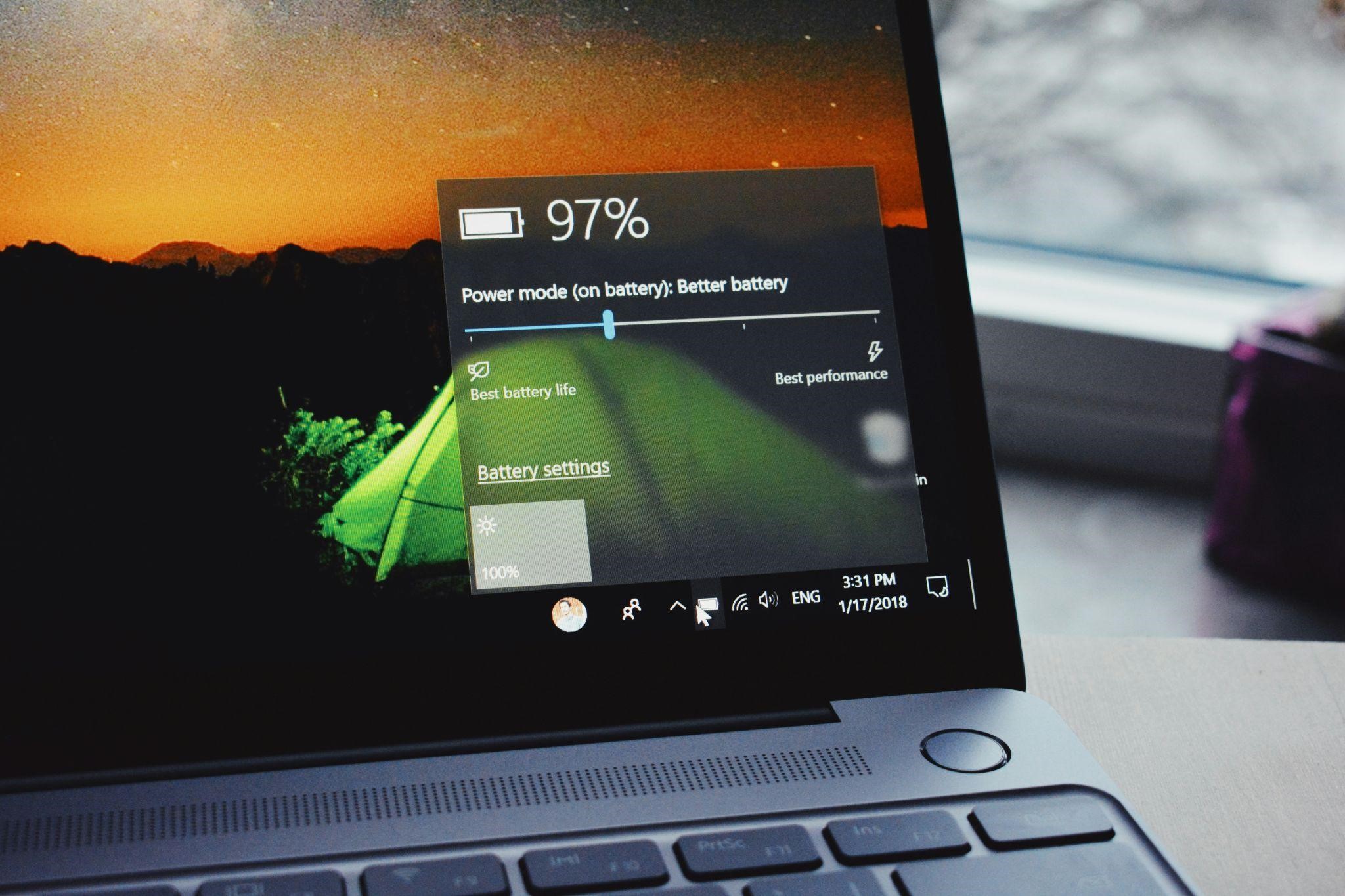Your laptop’s battery is one of the most critical components that allows you to use your device when you’re on the go. However, over time, as you charge and discharge your battery, it loses its ability to hold a charge at the same capacity as when it was new. This decreases your laptop’s battery life, often forcing you to keep it plugged in more frequently.
While battery degradation is inevitable, there are several things you can do to slow this process down and maximize the lifespan of your laptop battery. This blog will discuss some top tips to help boost your battery longevity.
1. Reduce Screen Brightness
Turning down your screen brightness is one of the most effective things you can do. The brighter the screen, the more power it uses. Try keeping your brightness at 50% or lower when possible. On average, reducing brightness by 50% can increase battery runtime by up to 30%.
2. Disable Unused Apps and Services
Many apps and background services running in the background drain power even when your laptop is idle. Go into your settings and disable any apps, location services, Bluetooth, wifi, etc. that you are not actively using. This prevents unnecessary power drain.
3. Limit Web Browser Use
Web browsers are significant power hogs due to the constant downloading and processing of content. While necessary, try to limit excessive web browsing when on battery power. Close tabs you are not currently using to minimize drain. Consider using the browser’s power-saving modes if available.
4. Enable Battery Saver Mode
Most laptops have a built-in “battery saver” mode that disables unnecessary features and slows down the CPU to eke out every last power drop. Turn this on when your battery level hits 20% to extend runtime in emergencies.
5. Avoid Extreme Temperatures
Heat significantly degrades battery life over time. Don’t leave your laptop in very hot places, like on the dashboard of your car. Also, avoid very cold temperatures, which can damage battery components. Store and charge in a temperature-controlled environment between 0-35°C/32-95°F.
6. Limit Charging to 80%
Some research shows it’s better to limit charging to 80% capacity rather than fully charging to 100% each time. This reduces the stress placed on the battery during charging. Consider using a utility to stop charging at 80%.
7. Optimize Hardware Settings
Go into your power options/energy settings and set your laptop to never turn off the display or hard disk while on battery to save those wakeups. Adjust processor speed and disable unnecessary features to minimize power consumption.
8. Calibrate Battery Properly
Occasionally fully discharge, then charge your battery to 100% to recalibrate the system’s understanding of its capacity. This helps improve runtime estimations. Completely discharging can also help balance the battery cells.
9. Replace Battery When Needed
No battery lasts forever. When your battery life decreases significantly or won’t hold a charge very long, it’s likely time for a replacement. Replace with an original manufacturer battery for the longest life. Third-party replacements vary in quality.
Conclusion
By making small adjustments like these, you can often double the effective lifespan of your laptop battery before needing a replacement. With proper care and optimization, most laptop batteries should last 3-5 years while still providing acceptable runtimes between charges.
Help keep your laptop mobile and in action longer by following these battery life tips.